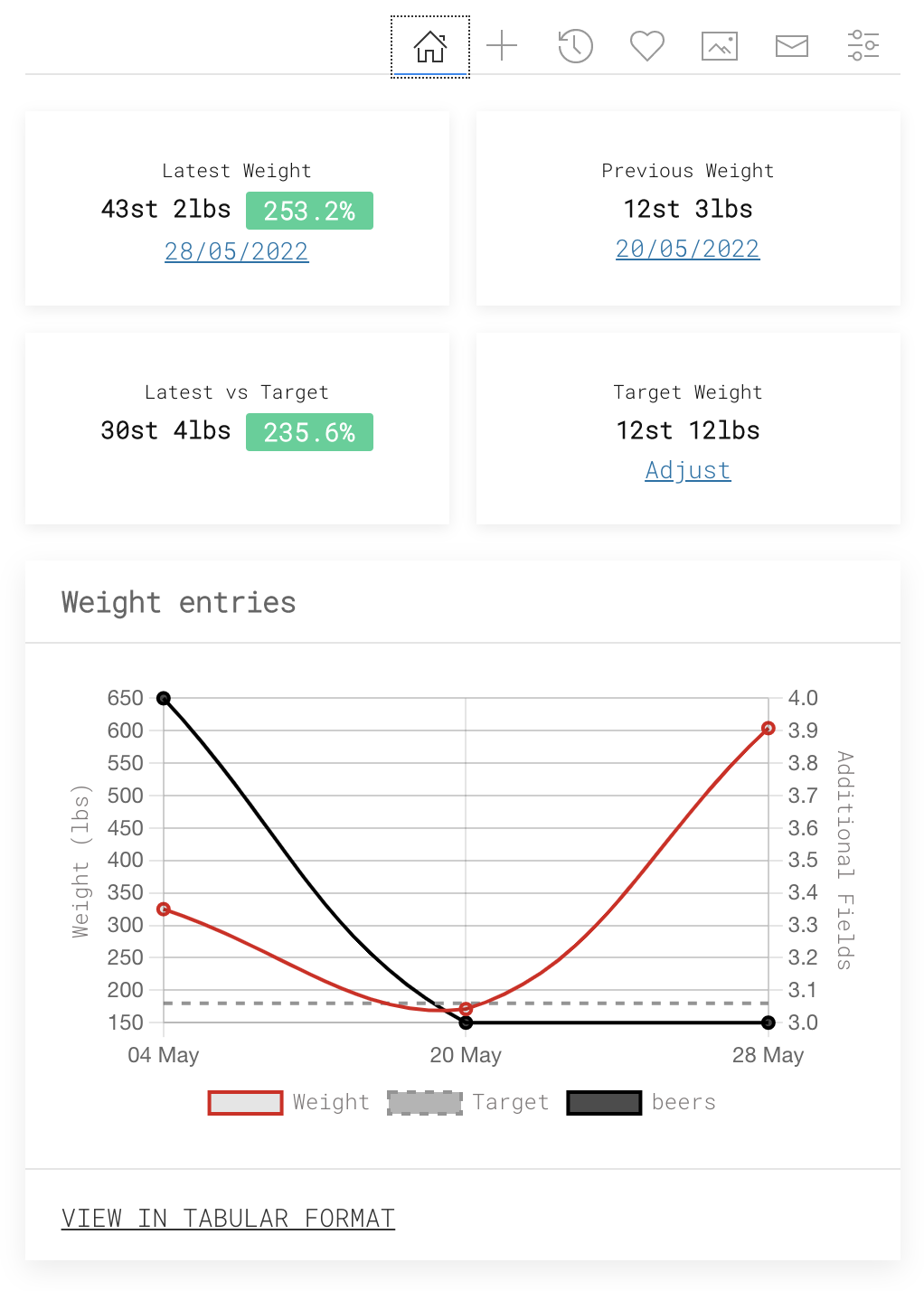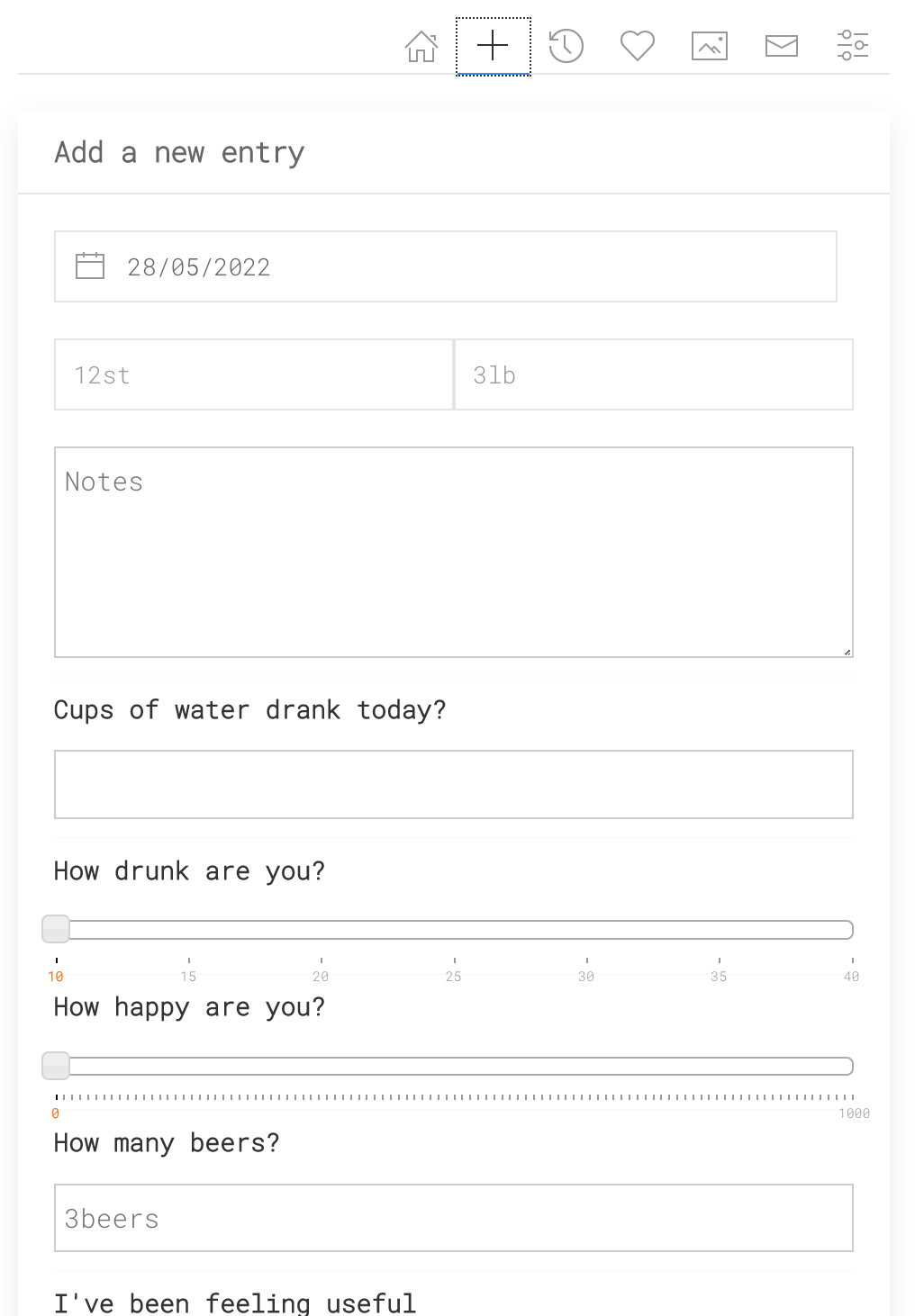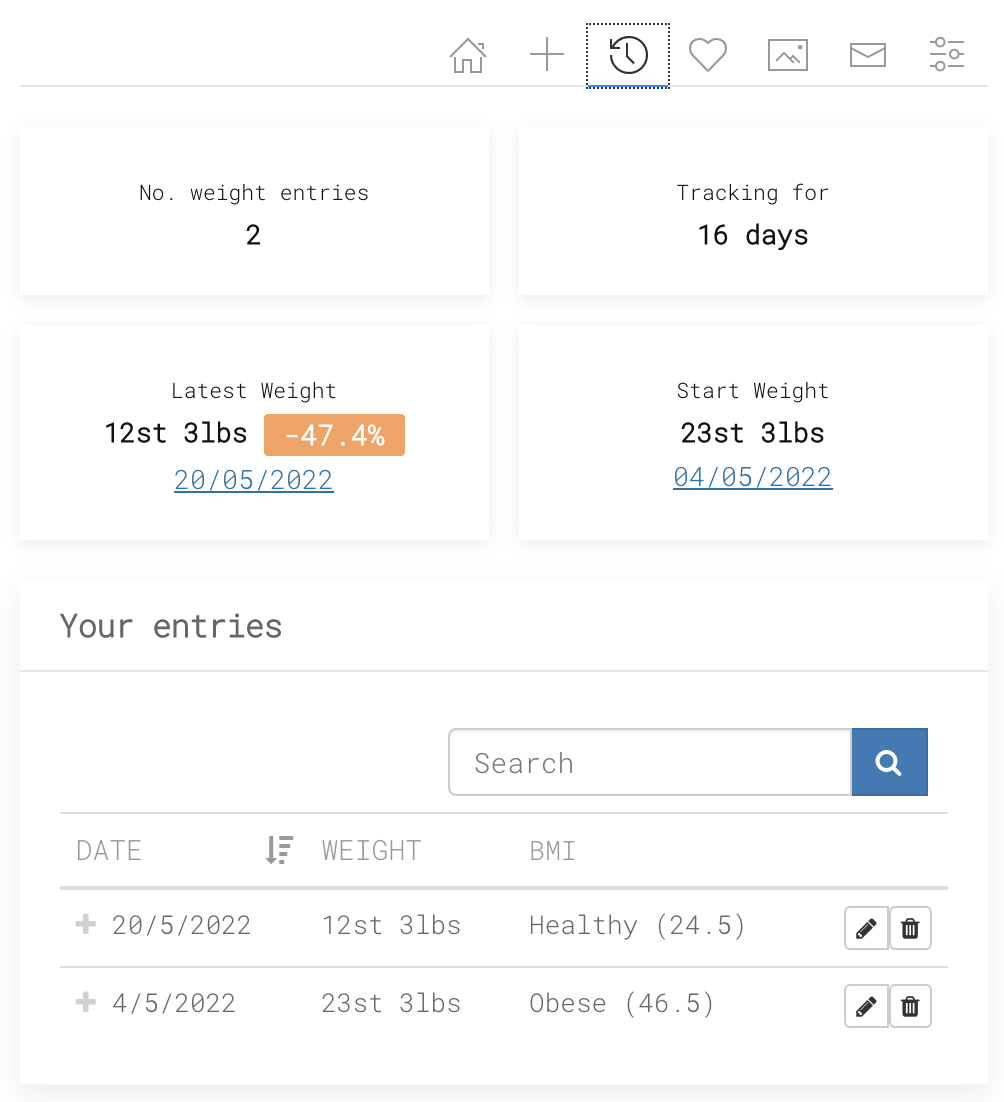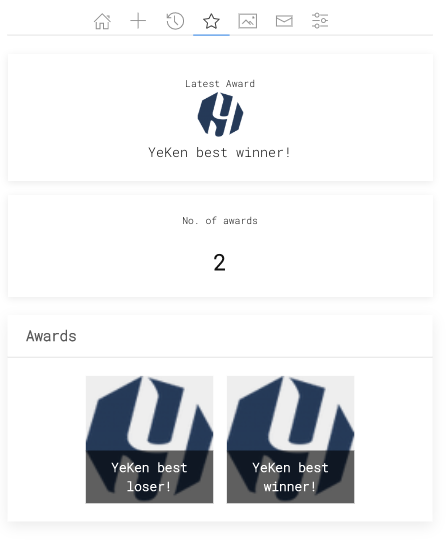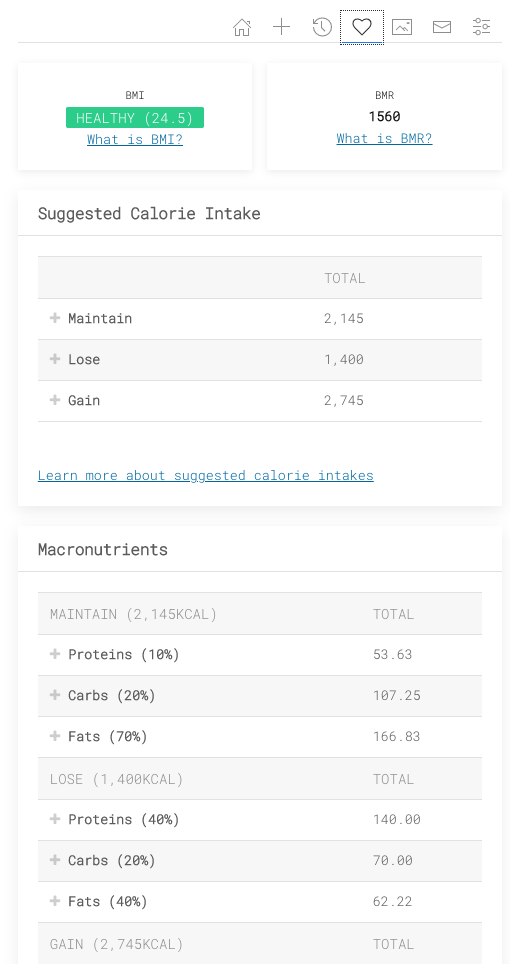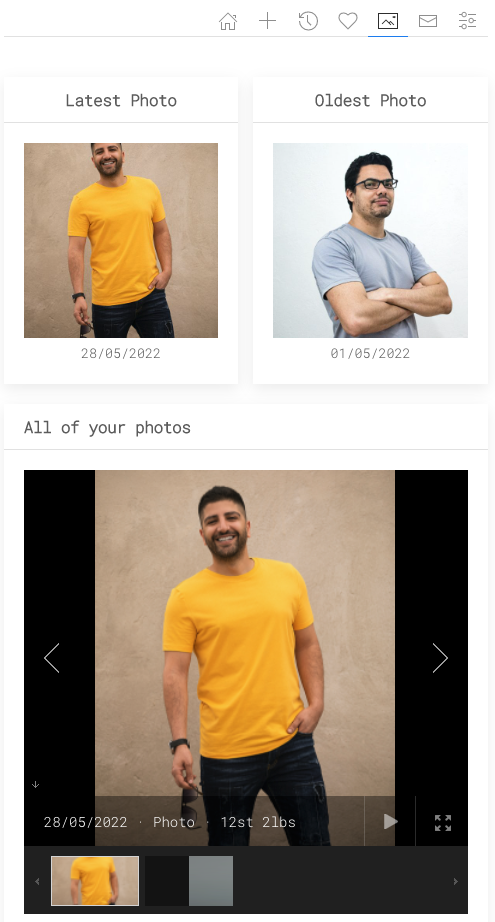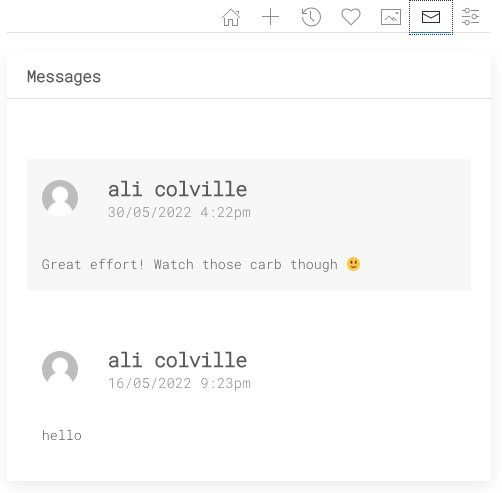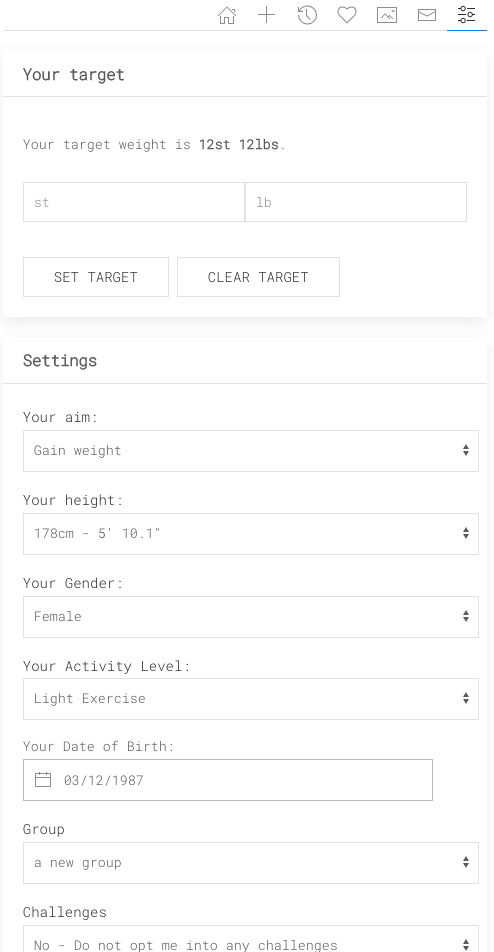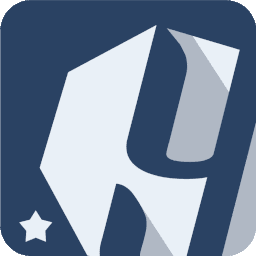 Weight Tracker Documentation
Weight Tracker Documentation
Documentation and tips for setting up Weight Tracker on your WordPress site.
More:
Weight Tracker Plugin / GitHub / YeKen.uk
[wt]
This is the most popular shortcode for the Weight Tracker plugin and displays upto four sections / tabs when a user is logged into WordPress.
The following shortcode is available in both the free and Premium version of the plugin. The Premium version has the following additional features:
- Support for measurements and custom fields.
- Advanced data table for viewing weight entries. Supporting sorting, paging, editing and deleting.
- Support for BMI, BMR, suggested calorie intake and Macronutrients.
- A settings page to allow the user to tailor the plugin to their needs.
- Notes
- Gallery
- User Settings
Note: Please only place this shortcode once per page. If placed more than once you may experience unstable results.
Overview
The main tab displays the following summary information to user as well as a chart of the user's weight and plottable custom field data (Premium feature)
- Latest weight
- Previous weight
- Latest vs Target
- Target Weight
Add/edit an entry
The next tab allows a user to add an entry. Here they can select a date, specify their weight anc complete any additional custom fields that have been setup.
History
The history tab provides the following summary data as well as a data table containing the user's entries:
- Number of weight entries
- Number of days tracking
- Latest weight
- Start weight
Awards
With a Premium license the "Awards" tab is visible. This allows the user to see which awards have been given to them.
Advanced
With a Premium license an additional tab is present with "Advanced" data. This tab contains the following information;
- BMI (Body Mass Index)
- BMR (Basal Metabolic Rate)
- Suggested Calorie Intake
- Macronutrients
For more information on these values, please read our guide on Weight Tracker calculations.
Gallery
The photos tab will show the user their oldest and latest photo. Below this will be a gallery of all of their photos.
Messages
If enabled, this tab shall display all of the messages sent to a user by an administrator.
Note: This is a Premium feature.
User Preferences
If enabled, the last tab allows the user to edit their profile (specifying height, gender, etc), preferred data units, and the option to delete all of their data.
Note: This is a Premium feature.
Shortcode arguments
The shortcode supports the following arguments:
| Argument | Description | Options | Example |
|---|---|---|---|
| bmi-format | Specify the format that BMI should be displayed in. | 'label' (default), 'both' or 'index' | [wt bmi-format='both'] |
| bmi-alert-if-below | If specified, show an alert if the user's BMI is below this value | false (default) or numeric | [wt bmi-alert-if-below='17'] |
| bmi-alert-if-above | If specified, show an alert if the user's BMI is above this value | false (default) or numeric | [wt bmi-alert-if-above='30'] |
| custom-field-groups | Specify one or more custom field group slugs. Specifying groups will ensure that only custom fields within those groups are displayed on the control. | An individual slug or multiple slugs comma delimited. | [wt custom-field-groups='measurements'] [wt custom-field-groups='measurements,fitness-test'] |
| custom-field-slugs | Specify one or more custom field slugs. Specifying slugs will ensure only the fields specified are displayed on the control. | An individual slug or multiple slugs comma delimited. | [wt custom-field-slugs='waist'] [wt custom-field-slugs='waist,bicep,distance-run'] |
| disable-main-font | If set to true will disable the main font used in the shortcode | True or False (default) | [wt disable-main-font=true] |
| disable-theme-css | If set to true will disable the additional CSS used in the shortcode | True or False (default) | [wt disable-theme-css=true] |
| enable-week-ranges | If enabled, a drop down of weeks shall be displayed above the "Weight History" table. When a week is selected, the table will be filtered to only show entries within that week. | True or false (default). | [wt enable-week-ranges=true] |
| hide-advanced-narrative | If set to true (default is false) hide the text on the Advanced tab which explains each section. | True or false (default). | [wt hide-advanced-narrative=true] |
| hide-chart-overview | Hide the chart from the "Overview" tab. | True or false (default). | [wt hide-chart-overview=true] |
| hide-custom-fields-chart | Hide custom fields from the chart. | True or false (default). | [wt hide-custom-fields-chart=true] |
| hide-custom-fields-form | Hide custom fields from the form. | True or false (default). | [wt hide-custom-fields-form=true] |
| hide-custom-fields-table | Hide custom fields from the table. | True or false (default). | [wt hide-custom-fields-table=true] |
| hide-email-optout | Hide the email opt out form on settings tab. | True or false (default). | [wt hide-email-optout=true] |
| hide-first-target-form | Hide the target form from the Overview tab. | True or false (default). | [wt hide-first-target-form=true] |
| hide-notes | If set to true (default is false) hide the "notes" section of the form. | True or false (default). | [wt hide-notes=true] |
| hide-notifications | If set to true (default is false) hide the "notifications" at the top of the shortcode. | True or false (default). | [wt hide-notifications=true] |
| hide-photos | If set to true (default is false) hide the photo upload section of the form. | True or false (default). | [wt hide-photos=true] |
| hide-tab-advanced | If set to true (default is false) hide the Advanced tab. | True or false (default). | [wt hide-tab-advanced=true] |
| hide-tab-awards | If set to true (default is false) hide the Awards tab. | True or false (default). | [wt hide-tab-awards=true] |
| hide-tab-messages | If set to true (default is false) hide the messages tab. | True or false (default). | [wt hide-tab-descriptions=true] |
| hide-tab-descriptions | If set to true (default is false) hide the descriptions under the tab title. | True or false (default). | [wt hide-tab-descriptions=true] |
| hide-tab-photos | If set to true (default is false) hide the Photos tab. | True or false (default). | [wt hide-tab-photos=true] |
| show-delete-data | If set to false (default is true), the section allowing users to delete their own data is hidden. | True (default) or false | [wt show-delete-data=false] |
| kiosk-mode | If set to true (default is false) then the tool will be switched to kiosk mode (read more: wt-kiosk) | true or false (default) | [wt kiosk-mode=true] |
| kiosk-barcode-scanner | If set to true, a barcode scanner shall appear at the top when in Kiosk mode. Please note, the barcode/QR code must contain a WordPress user ID e.g. 233. Upon a successful scan, the relevant user record shall be loaded. | True or False (default) | [wt kiosk-mode=true kiosk-barcode-scanner=true] |
| summary-boxes-advanced | Specify the summary boxes to display at top of the advanced tab. | Comma delimited list, read more | [wt summary-boxes-advanced="number-of-entries,number-of-days-tracking,latest-weight,start-weight"] |
| summary-boxes-data | Specify the summary boxes to display at top of the history tab. | Comma delimited list, read more | [wt summary-boxes-data="bmi,bmr"] |
| summary-boxes-home | Specify the summary boxes to display at top of the home tab. | Comma delimited list, read more | [wt summary-boxes-home="latest-weight,start-weight"] |
| summary-boxes-kiosk | Specify the summary boxes to display on the summary tab (when in kiosk mode). | Comma delimited list, read more ( default: "weight-difference-since-previous,latest-weight,latest-versus-target,latest-versus-start,latest-award,bmi,calories-lose,calories-maintain,divider,start-weight,aim,target-weight,start-bmi,start-bmr,previous-weight,divider,name-and-email,gender,age-dob,height,activity-level,group") | [wt kiosk-mode=true summary-boxes-kiosk="latest-weight,start-weight"] |
| weight-mandatory | By default, for a weight form, it is mandatory for a weight to be entered. If setting this argument to false, the form can be submitted with out. | true or false (default) | [wt weight-mandatory='true'] |